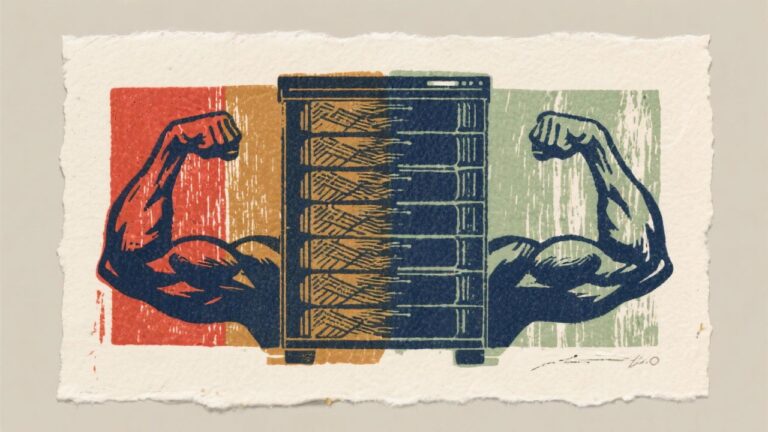Easy Guide: Downloading WordPress
WordPress is a powerful content management system (CMS) that has revolutionized the way individuals and businesses create and manage websites. Initially launched in 2003 as a simple blogging platform, it has evolved into a versatile tool that powers over 40% of all websites on the internet today. This remarkable growth can be attributed to its user-friendly interface, extensive customization options, and a vast ecosystem of themes and plugins that allow users to tailor their sites to meet specific needs.
Whether you are a novice looking to start a personal blog or a seasoned developer aiming to build a complex e-commerce site, WordPress provides the flexibility and functionality to achieve your goals. One of the key features that sets WordPress apart from other website-building platforms is its open-source nature. This means that anyone can access, modify, and distribute the source code, fostering a collaborative environment where developers continuously improve the software.
Additionally, WordPress boasts a large community of users and developers who contribute to forums, create tutorials, and develop plugins and themes. This community support is invaluable for beginners who may encounter challenges while setting up their sites. With its robust capabilities and supportive ecosystem, WordPress has become the go-to choice for millions of users worldwide, making it essential for anyone interested in web development to understand its fundamentals.
Choosing the Right Hosting Provider
Selecting the right hosting provider is a critical step in establishing your WordPress site. A hosting provider is a company that offers the technology and services necessary for your website to be viewed on the internet. There are various types of hosting options available, including shared hosting, VPS (Virtual Private Server) hosting, dedicated hosting, and managed WordPress hosting.
For beginners, shared hosting is often the most cost-effective option, as it allows multiple websites to share the same server resources. However, this can lead to slower performance during peak traffic times since resources are limited. VPS hosting offers more control and better performance by allocating dedicated resources to your site, making it a suitable choice for those expecting higher traffic or requiring specific configurations.
When evaluating hosting providers, consider factors such as uptime reliability, customer support, scalability, and security features. Uptime refers to the percentage of time your website is accessible online; a reliable host should offer at least 99.9% uptime. Customer support is crucial, especially for beginners who may need assistance with technical issues.
Look for providers that offer 24/7 support through various channels like live chat, email, or phone. Scalability is also important; as your website grows, you may need to upgrade your hosting plan without experiencing downtime or data loss. Lastly, ensure that your chosen provider implements robust security measures, such as SSL certificates and regular backups, to protect your site from potential threats.
Creating a Database for WordPress

Before installing WordPress, you need to create a database where all your website’s content will be stored. A database is essentially an organized collection of data that allows WordPress to retrieve and manage information efficiently. Most hosting providers offer tools like cPanel or phpMyAdmin that simplify the process of creating a database.
To create a database using cPanel, log in to your hosting account and navigate to the “Databases” section. Here, you will find an option labeled “MySQL Databases.” Click on it, and you will be prompted to enter a name for your new database. Choose a descriptive name that reflects your website’s purpose and click “Create Database.” Once the database is created, you will also need to create a user who can access it.
This step is crucial for security reasons; by assigning specific permissions to users, you can control who has access to your database. In the same “MySQL Databases” section, scroll down to the “MySQL Users” area and enter a username and password for your new user. After creating the user, you must grant them access to the database you just created.
This is done by selecting the user and database from the dropdown menus provided and clicking “Add.” You will then be prompted to assign privileges; select “All Privileges” to ensure that WordPress can read from and write to the database without restrictions.
Downloading WordPress
With your database set up, the next step is downloading WordPress itself. The official WordPress website offers the latest version of the software for free. To download it, visit wordpress.org and click on the “Get WordPress” button prominently displayed on the homepage.
This will take you to a page where you can find information about the latest release along with a download link. Click on the “Download WordPress” button, which will download a .zip file containing all the necessary files for installation. After downloading the .zip file, you will need to extract its contents.
On most operating systems, you can do this by right-clicking on the file and selecting “Extract All” or using an extraction tool like WinRAR or 7-Zip. Once extracted, you will see a folder named “wordpress” containing several files and subfolders. These files include essential components such as wp-config-sample.php (which you’ll modify later), wp-content (where themes and plugins are stored), and various core files that make up the WordPress system.
The next step involves uploading these files to your web server using an FTP client like FileZilla or through your hosting provider’s file manager.
Setting Up WordPress
After successfully uploading the WordPress files to your server, it’s time to initiate the installation process. To do this, open your web browser and navigate to your domain name (e.g., www.yourdomain.com). If everything was uploaded correctly, you should see the WordPress installation wizard prompting you to select your preferred language.
Choose your language from the dropdown menu and click “Continue.” The next screen will provide you with important information about connecting WordPress to your database. You will need to enter details such as your database name, username, password, database host (usually ‘localhost’), and table prefix (which helps differentiate between multiple installations). If you followed the previous steps correctly, you should have this information readily available.
Once you’ve filled in these fields accurately, click “Submit.” If all details are correct, you will see a success message indicating that WordPress can communicate with your database. The next step involves running the installation by clicking on “Run the installation.” You will then be prompted to enter information about your site, including its title, username (for logging into WordPress), password, and email address.
Customizing Your WordPress Site

Once WordPress is installed successfully, you can begin customizing your site to reflect your brand or personal style. The first step in customization is selecting a theme—a pre-designed template that dictates how your site looks and feels. To choose a theme, navigate to the “Appearance” section in your WordPress dashboard and click on “Themes.” Here you can browse through thousands of free themes available in the WordPress repository or upload a premium theme purchased from third-party sites like ThemeForest or Elegant Themes.
When selecting a theme, consider factors such as responsiveness (how well it adapts to different screen sizes), customization options (like color schemes and layout choices), and user reviews. After selecting a theme that suits your needs, you can further customize it by clicking on “Customize” under the Appearance menu. This opens up the WordPress Customizer interface where you can modify various aspects of your site in real-time.
You can change site identity elements like title and tagline, adjust colors and fonts, set up menus for easy navigation, and even add widgets—small blocks of content that can be placed in sidebars or footers. Customization is not limited to aesthetics; you can also install plugins that enhance functionality—such as SEO tools like Yoast SEO or e-commerce solutions like WooCommerce—allowing you to expand your site’s capabilities without needing extensive coding knowledge.
Maintaining and Updating Your WordPress Site
Maintaining your WordPress site is crucial for ensuring its security, performance, and overall functionality over time. Regular updates are essential because they often include security patches that protect against vulnerabilities exploited by hackers. To check for updates, navigate to your WordPress dashboard where you’ll see notifications for available updates for core software, themes, and plugins.
It’s advisable to back up your site before performing any updates; this way, if something goes wrong during the update process—such as compatibility issues—you can restore your site quickly without losing any data. In addition to updates, regular maintenance tasks include optimizing your database by removing unnecessary data like spam comments or post revisions that can slow down your site’s performance. You can use plugins like WP-Optimize or WP-Sweep for this purpose; they automate the cleaning process while providing options for manual adjustments if needed.
Furthermore, monitoring site performance using tools like Google PageSpeed Insights or GTmetrix can help identify areas for improvement—such as image optimization or caching strategies—that enhance user experience and boost search engine rankings. By committing time regularly to maintain and update your WordPress site, you ensure it remains secure, fast-loading, and relevant in an ever-evolving digital landscape.
Key Takeaways
- WordPress is a popular content management system used for creating websites and blogs.
- Choosing the right hosting provider is crucial for the performance and security of your WordPress site.
- Creating a database for WordPress is necessary for storing all the site’s content and settings.
- Downloading WordPress is a simple process that involves getting the latest version from the official website.
- Setting up WordPress involves installing it on your hosting server and going through the initial configuration steps.
FAQs
What is WordPress?
WordPress is a popular open-source content management system (CMS) that is used to create and manage websites. It is known for its user-friendly interface and customizable features.
How do I download WordPress?
To download WordPress, you can visit the official website at wordpress.org and click on the “Get WordPress” button. This will download the latest version of WordPress in a zip file format.
What are the system requirements for WordPress?
WordPress requires a web server (such as Apache or Nginx), PHP version 7.4 or greater, and MySQL version 5.6 or greater, or MariaDB version 10.1 or greater.
Can I download WordPress for free?
Yes, WordPress is an open-source software, which means it is free to download, use, and modify.
Is it safe to download WordPress from third-party websites?
It is recommended to download WordPress only from the official website at wordpress.org to ensure that you are getting the authentic and secure version of the software. Avoid downloading from third-party websites to reduce the risk of malware or security issues.